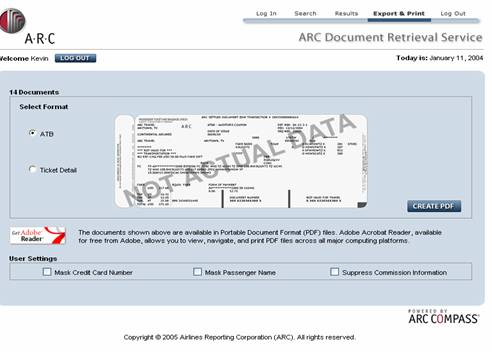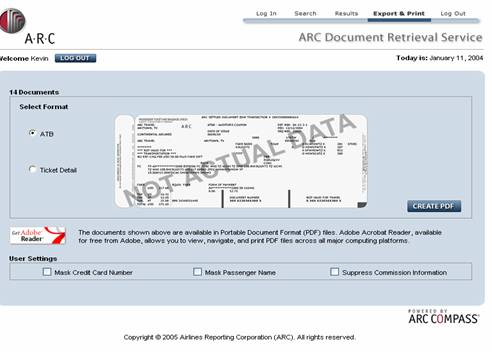
To print a transaction
Check the Check Box next to each transaction you wish to print. Click the Select All link to select all transactions.
Click the Export & Print Selected Items button.
Click the Selected Format radio button next to the format type you wish to view in (ATB, Ticket Detail)
Click the Create PDF button. This will convert your selected transactions into a PDF file form in which you can print from.
Users must have the Adobe Reader Software on their computer to create a PDF file. If you do not have Adobe Reader, click the Get Adobe Reader button to be redirected to the Adobe web site to download the free software.