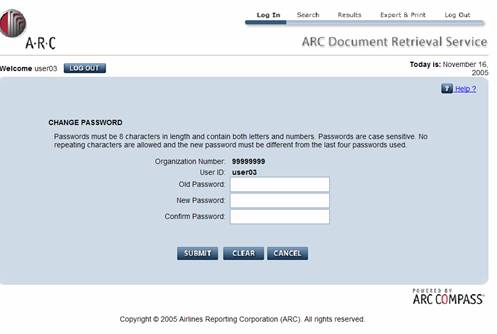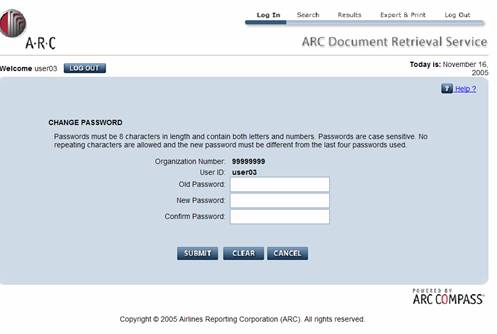
Users may choose to change their password at any time for any reason. To change your password, at the Login screen, after entering your current login information, select the “Click here to change your password.” option and click the Login button. You will be presented with the Password Change Screen.
Enter your current password in the Old Password field
– the same as entered on the Login screen
Enter a new password in the New Password field following
the password requirements above
Reenter your new password in the Confirm New Password
field
After entering the required information, click the
SUBMIT button. (If you make a mistake, you can click CLEAR
to RESET the form and start over.)
Clicking the CANCEL button will exit the User from the change password screen, and return to the Login Screen