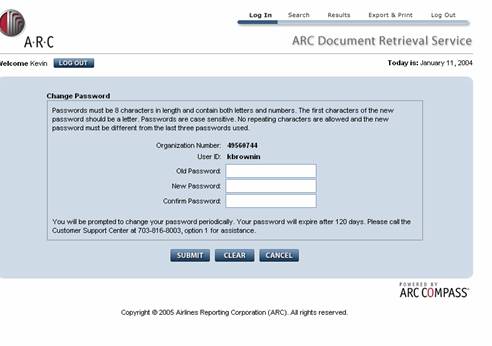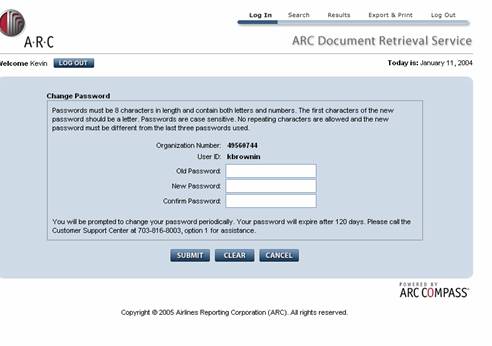
One week prior to password expiration, a message will appear on the Input screen after login stating "Your Current Password will expire on Month Date, Year".
Click on LOG OUT and return to LOGIN Screen
Login again, selection the “Click here to change your password” button.
The new password must be different from the last four
passwords.
Enter your current password in the Old Password field
– the same as entered on the Login screen.
Enter a new password in the New Password field following
the password requirements above.
Reenter your new password in the Confirm New Password
field.
After entering the required information, click the
SUBMIT button. (If you make a mistake, you can click CLEAR
to reset the form and start over.)
Clicking on the CANCEL button will take you back to the login screen